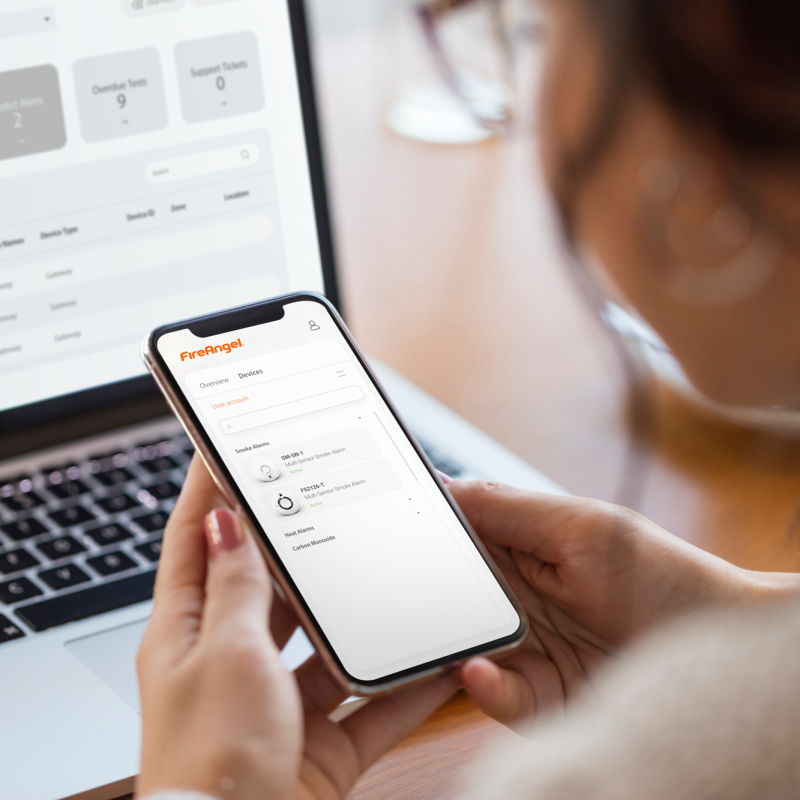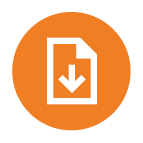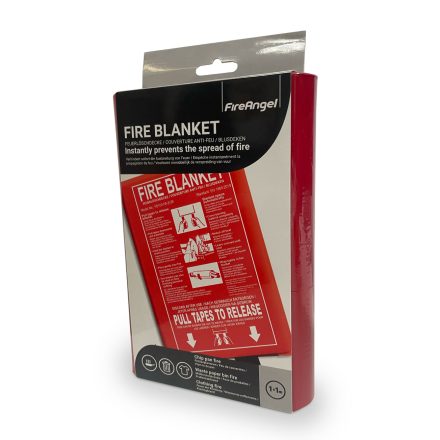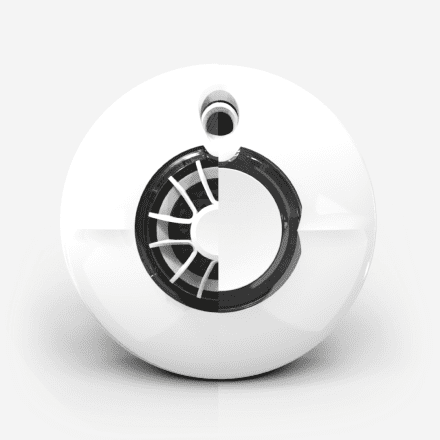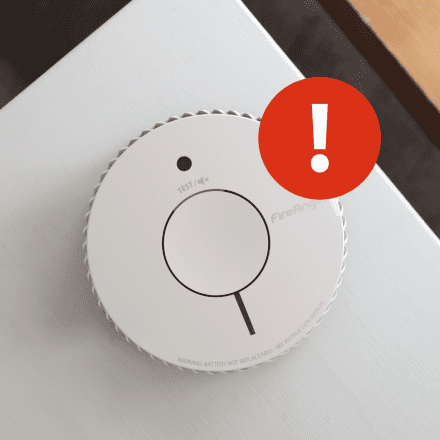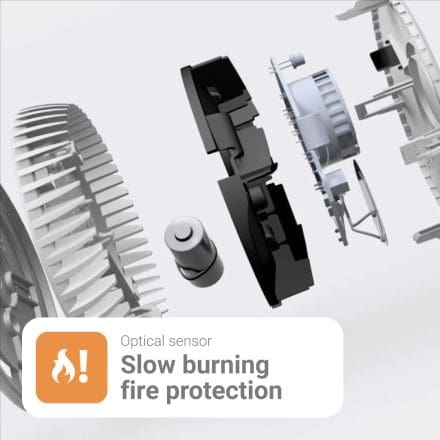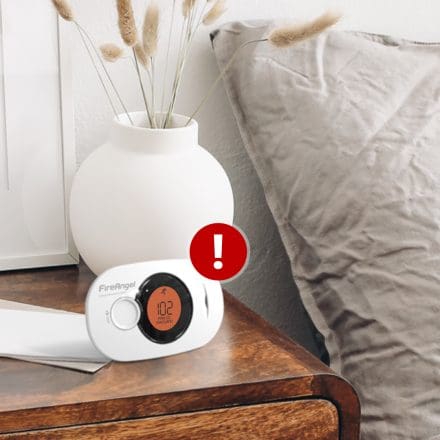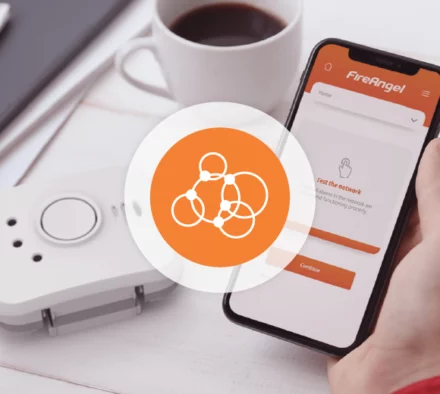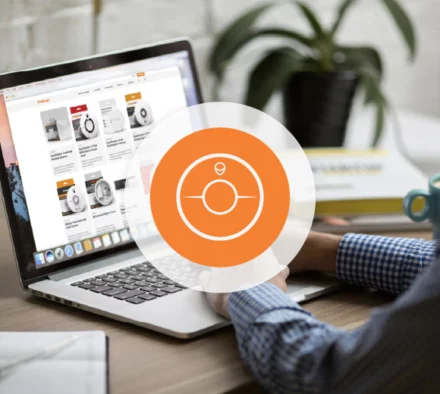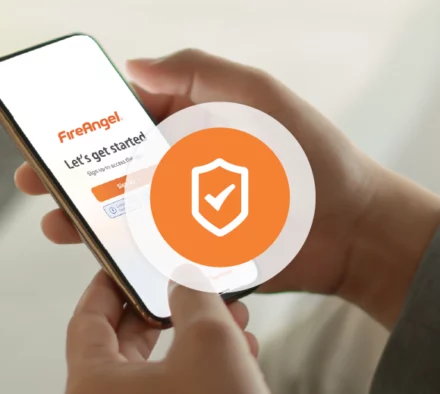app-1
FireAngel Pro Connected App


Product description
With enhanced sensing, multiple installation styles & the option to enable alerts & test via your mobile, the Pro Connected Smart Alarm range offers the highest level of protection for you and your family.
With complete control through your phone you can test your alarms at the touch of a button ‑ meaning no more ladders! You’ll also have an overview of the alarm status and any issues, with a clear indication if an alarm requires attention.
Promoting independent living: With our Gateway and free App installed in the network you can list numerous addresses, allowing you to have alerts for elderly parents or a family member you may care for, whilst you’re away from the property.
FireAngel’s unique Predict® technology actively monitors the fire risk at your elderly relative’s, dependant’s homes or own home, allowing you make behavioural changes to reduce the risk, should this be at a dangerous level.
With enhanced sensing, multiple installation styles & the option to enable alerts & test via your mobile, the Pro Connected Smart Alarm range offers the highest level of protection for you and your family.
With complete control through your phone you can test your alarms at the touch of a button ‑ meaning no more ladders! You’ll also have an overview of the alarm status and any issues, with a clear indication if an alarm requires attention.